User can delete the responses from the grid in 2 ways:
1. Deleting one record at a time:
User can delete one record at a time by clicking on the 'Delete' icon displayed next to each response as highlighted.
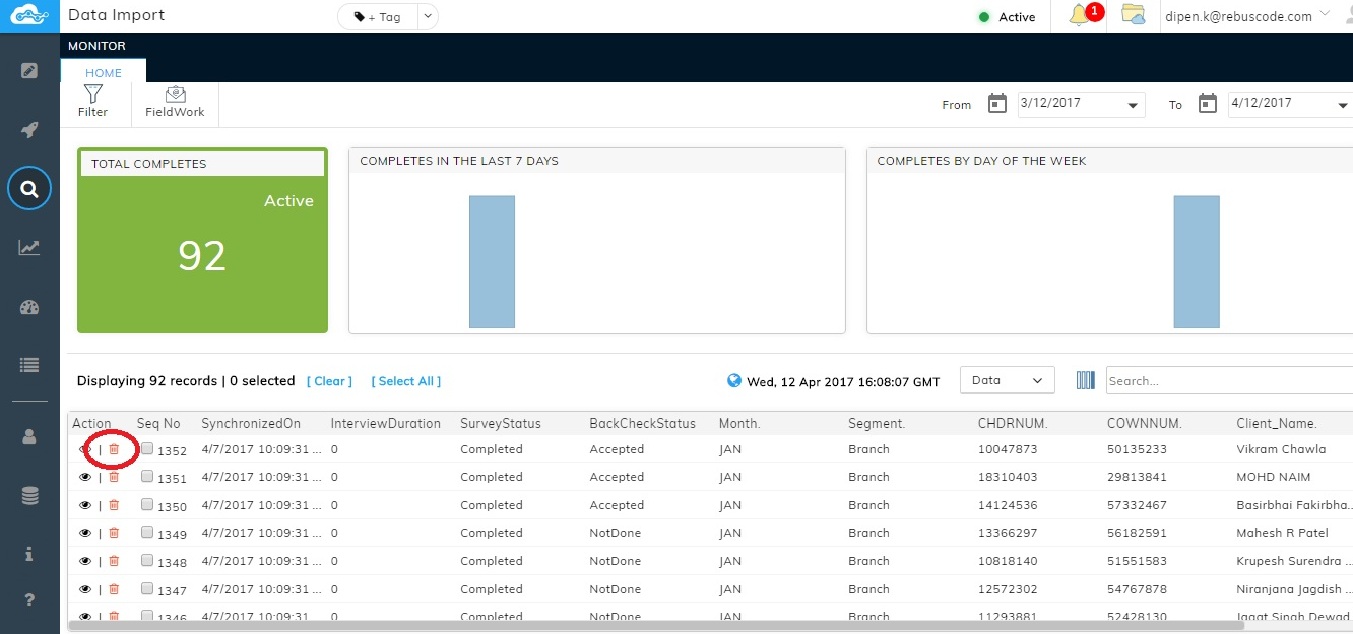
2. Deleting multiple records at a time:
User can select multiple records by clicking the check boxes and then choosing the option 'Delete selected records' from the Data drop down.
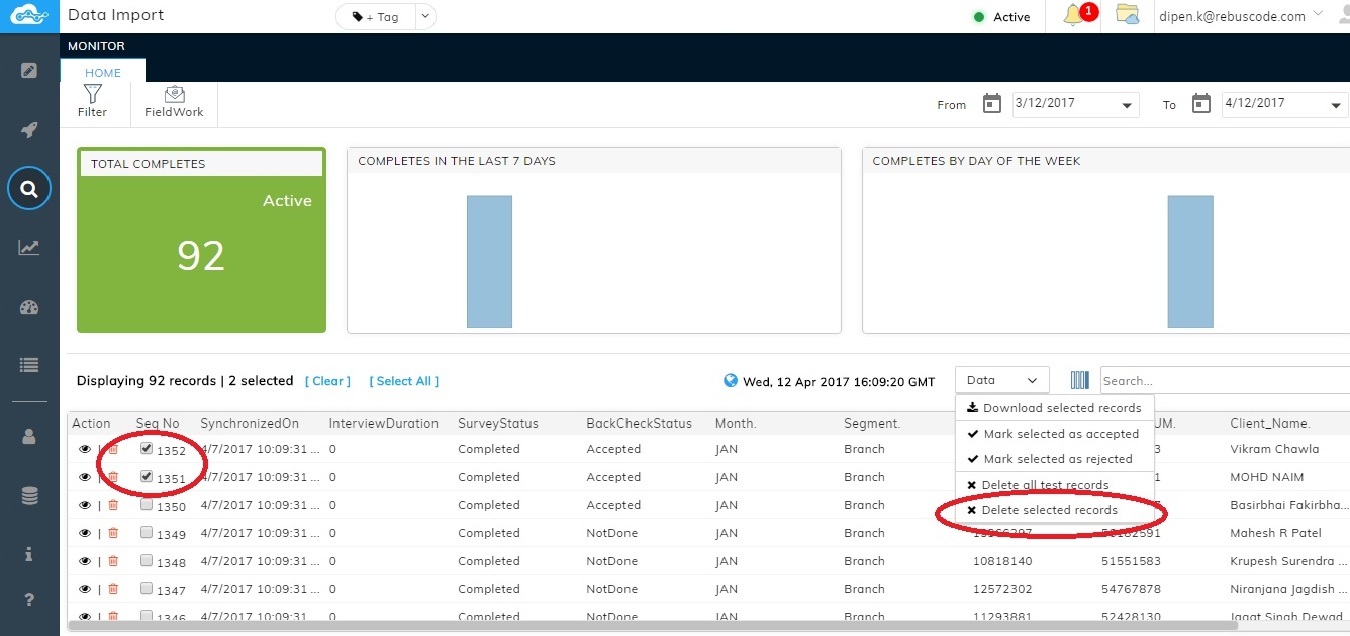
Deleting Test Records:
Any data collected from Test Surveys Click on the option 'Delete all test records' from the Data drop down displayed at the top of the grid. The test data gets deleted from the grid.
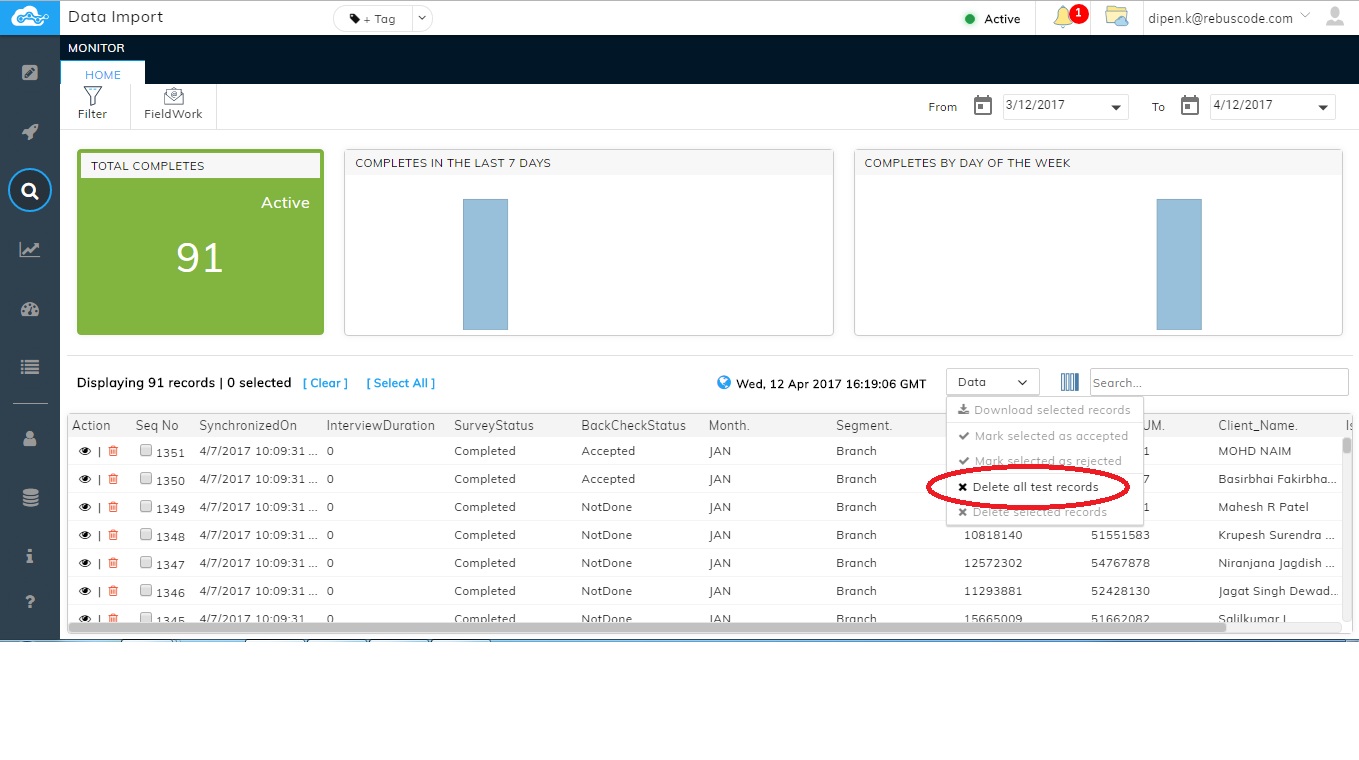
1. Deleting one record at a time:
User can delete one record at a time by clicking on the 'Delete' icon displayed next to each response as highlighted.
2. Deleting multiple records at a time:
User can select multiple records by clicking the check boxes and then choosing the option 'Delete selected records' from the Data drop down.
Deleting Test Records:
Any data collected from Test Surveys Click on the option 'Delete all test records' from the Data drop down displayed at the top of the grid. The test data gets deleted from the grid.
