Once data is collected, the list of respondents show up in the Monitor grid. Users can review each respondent in the grid. To review the data, click on the Review icon for the row/respondent you want to review.
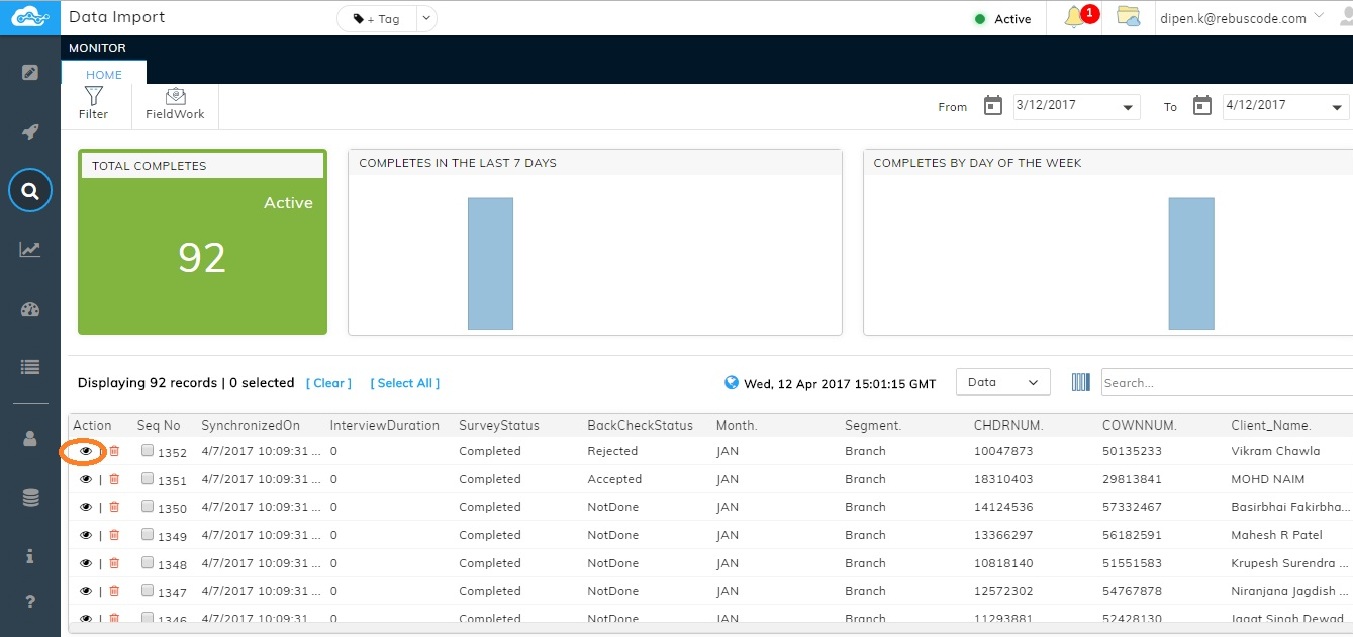
Clicking on the Review icon will open up the survey record in the preview mode where user can check and modify the response provided by the respondent. User can also validate by changing the response and then can either 'Accept' or 'Reject' by clicking on the buttons provided for the same.
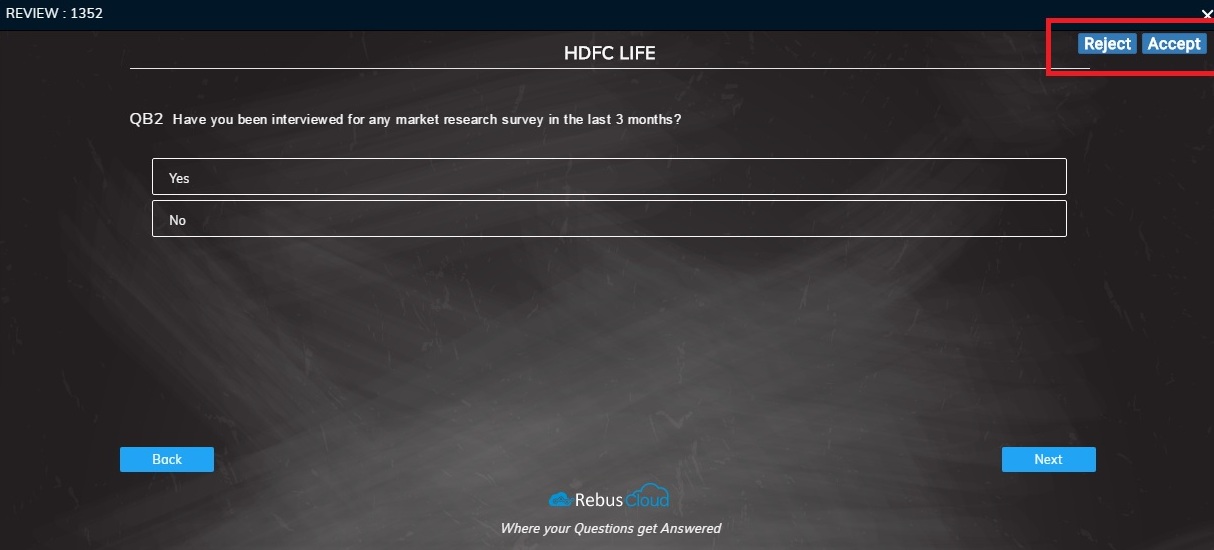
On clicking Accept or Reject, User can see that the Back Check status in the grid is now changed from None to either Accept or Reject. There is another way for the user to change the Back Check status -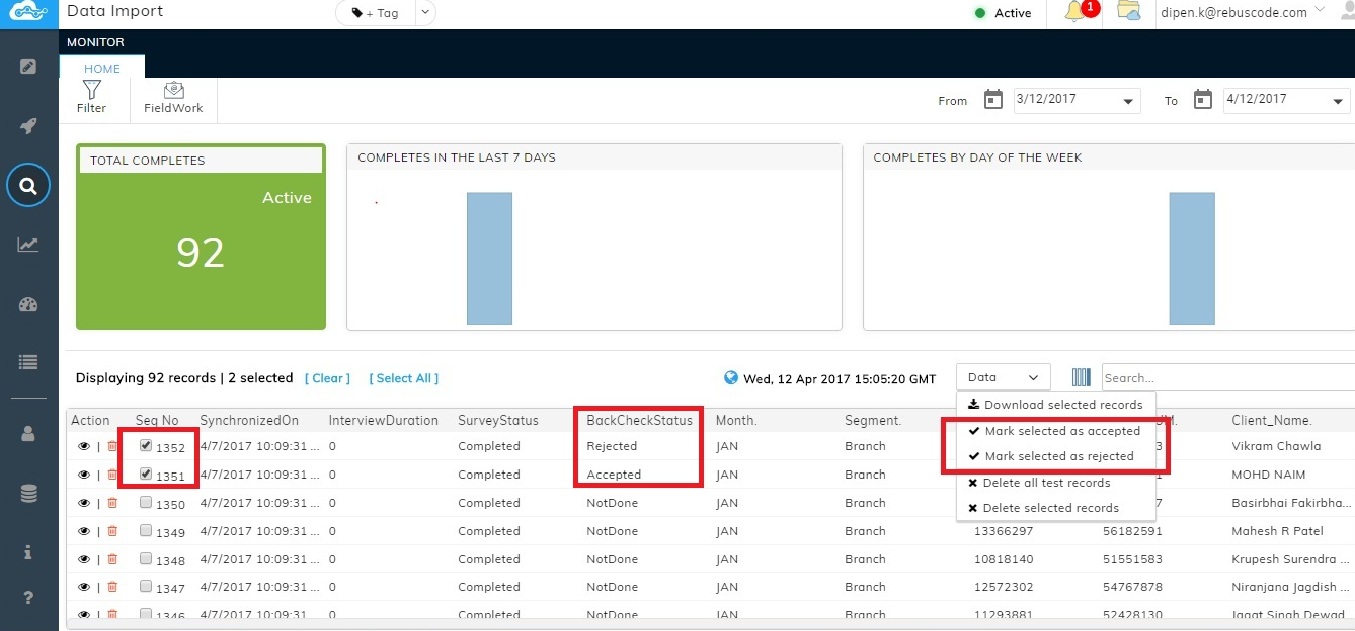
Users can also click on 'Select All' icon to select all the data and on 'Clear All' to remove the ticks.
Clicking on the Review icon will open up the survey record in the preview mode where user can check and modify the response provided by the respondent. User can also validate by changing the response and then can either 'Accept' or 'Reject' by clicking on the buttons provided for the same.
On clicking Accept or Reject, User can see that the Back Check status in the grid is now changed from None to either Accept or Reject. There is another way for the user to change the Back Check status -
- Select the respondent row by ticking the check box
- Click on the 'Data' drop down and select the respective options as highlighted in the below screenshot.
Users can also click on 'Select All' icon to select all the data and on 'Clear All' to remove the ticks.
