Surveys can be deactivated in case the user wishes to stop all the campaigns or no longer needs the survey or might want to reactivate the survey at a later stage.
To deactivate your survey:-
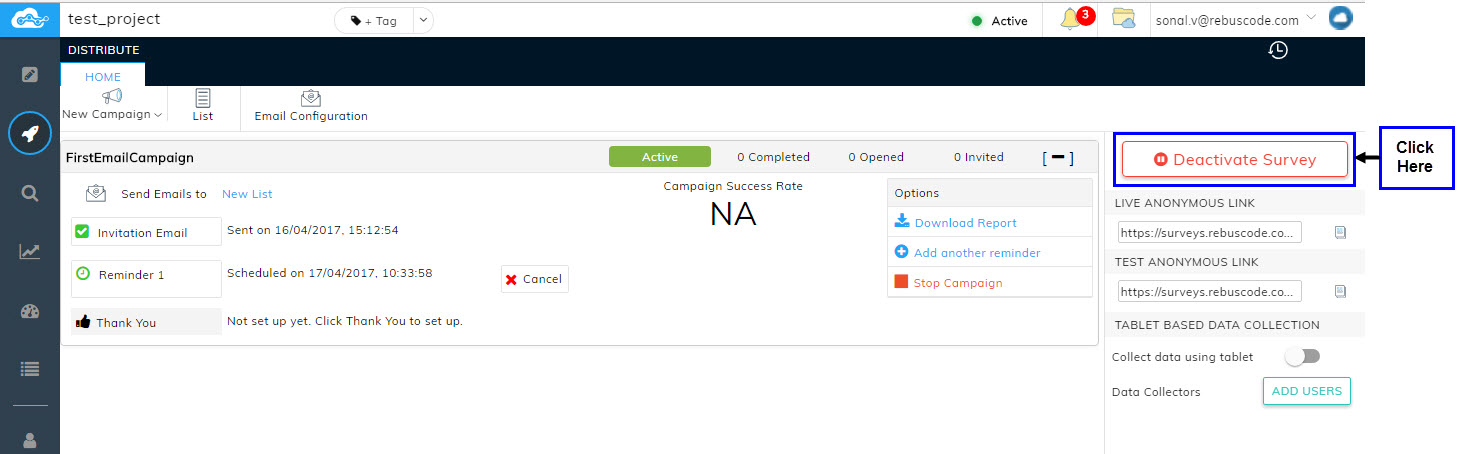
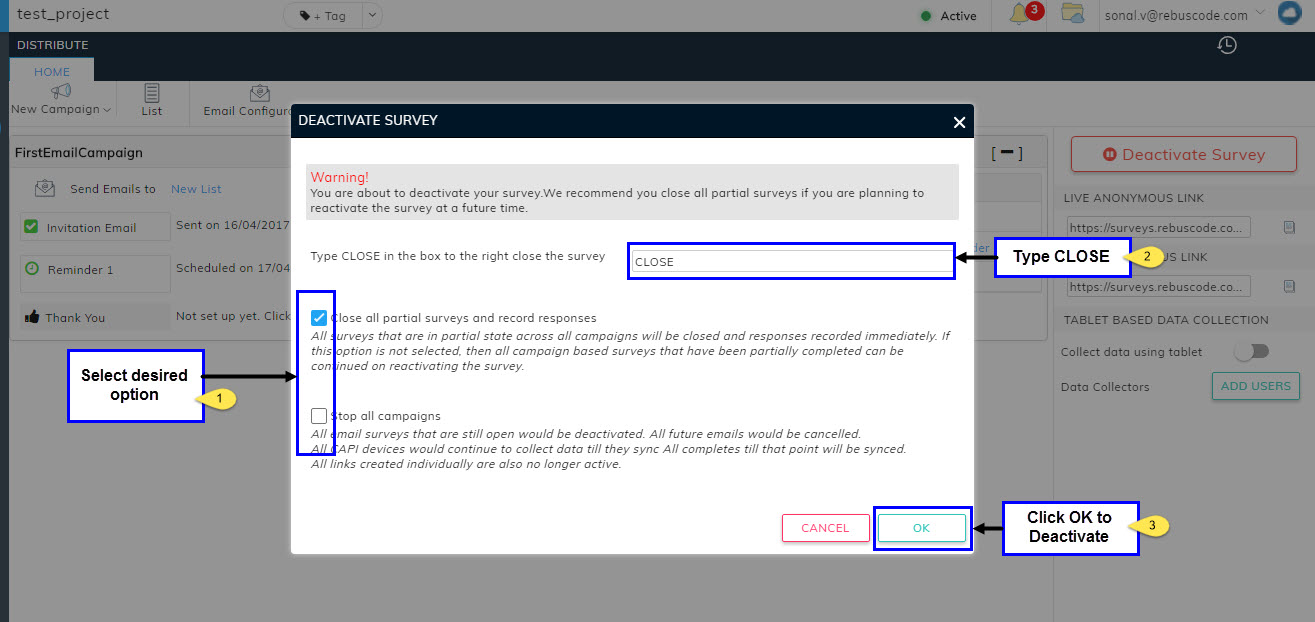
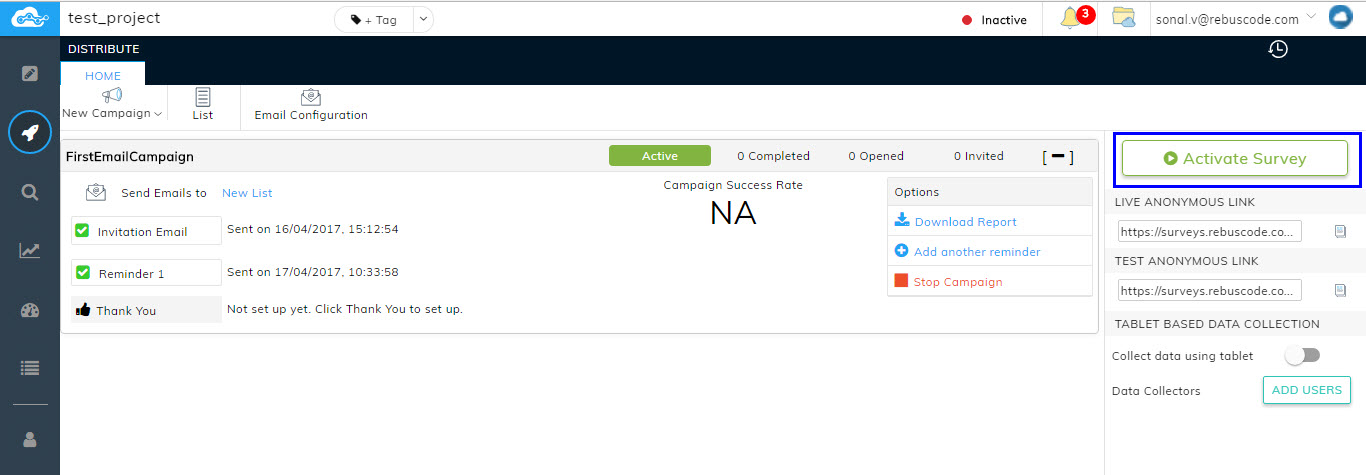
Viewing Activation/Deactivation Survey History
You can view your Activate/Deactivate survey history by clicking on the icon located in the top right corner of the Distribute page.
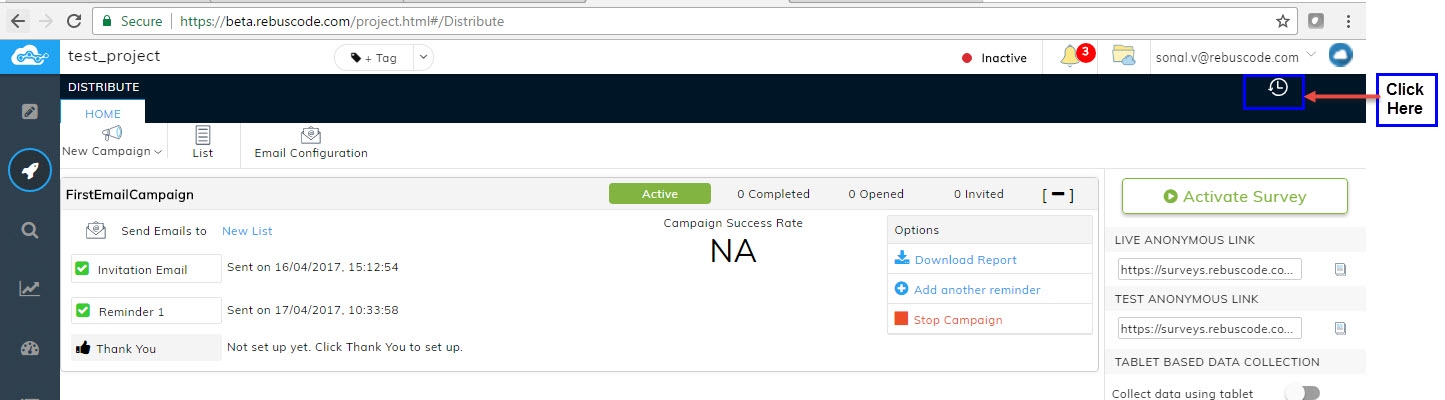
A pop-up will appear that will give you the details of the Date & Time on which the survey was Activated/Deactivated.
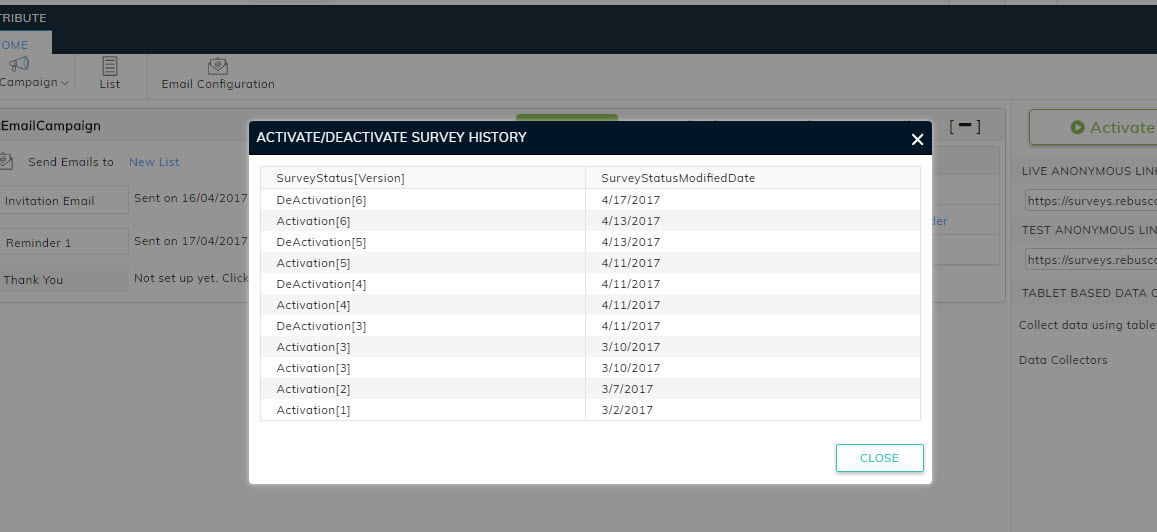
To deactivate your survey:-
- Click on Deactivate Survey button on the Distribute page,
- A pop-up will appear providing you two options:
- Close All partial surveys and record responses : If the user chooses this option, all surveys that are in partial state across all campaigns will be closed and responses recorded immediately. If this option is not selected, then all campaign based surveys that have been partially completed can be continued.
- Stop all Campaigns: If the user chooses this option, all email surveys that are still open will be deactivated. All future emails would be cancelled. All CAPI devices would continue to collect data till they sync All completes till that point will be synced. All links created individually are also no longer active.
- After selecting the desired option, Type in "CLOSE" in the field given.
- Click on OK.
Viewing Activation/Deactivation Survey History
You can view your Activate/Deactivate survey history by clicking on the icon located in the top right corner of the Distribute page.
A pop-up will appear that will give you the details of the Date & Time on which the survey was Activated/Deactivated.
